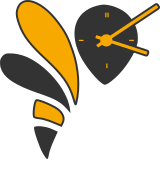Application Library¶
Watch faces¶
Analogue clock¶
Shows the time as a traditional watch face together with a battery meter.
Fibonacci clock¶
The Fibonacci sequence is a sequence of numbers created by the Italian mathematician Fibonacci in the 13th century. This is a sequence starting with 1 and 1, where each subsequent number is the sum of the previous two. For the clock I used the first 5 terms: 1, 1, 2, 3 and 5.
The screen of the clock is made up of five squares whose side lengths match the first five Fibonacci numbers: 1, 1, 2, 3 and 5. The hours are displayed using red and the minutes using green. When a square is used to display both the hours and minutes it turns blue. White squares are ignored.
To tell time on the Fibonacci clock you need to do some calculations. To read the hour, simply add up the corresponding values of the red and blue squares. To read the minutes, do the same with the green and blue squares. The minutes are displayed in 5 minute increments (0 to 12) so you have to multiply your result by 5 to get the actual number.
Built-in¶
Settings application¶
Allows a very small set of user preferences (including the date and time) to be set on the device itself.
Note
The settings tool is not expected to comprehensively present every
user configurable preference. Some are better presented via a
companion app and some particular exotic ones are perhaps best
managed with a user-provided main.py.
Software¶
A tool to enable/disable applications.
Most applications are disabled by default at boot in order to conserve RAM (which is in short supply and very useful to anyone wanting to write an application). This tools allows us to boot and conserve RAM whilst still allowing users to activate so many awesome applications!
Pager applications¶
The pager is used to present text based information to the user. It is primarily intended for notifications but is also used to provide debugging information when applications crash.
Applications¶
Alarm Application¶
An application to set a vibration alarm. All settings can be accessed from the Watch UI.
Calculator¶
This is a simple calculator app that uses the build-in eval() function to compute the solution.
Haiku viewer¶
These three lines poems are fun to write and fit nicely on a tiny screen.
If there is a file called haiku.txt in the flash filesystem then this app allows it to be displayed three lines at a time using the pager.
This application also (optionally) loads an icon from the filesystem allowing to be customized to match whether theme your verses are based around.
Music Player for GadgetBridge¶
Music Player Controller:
- Touch: play/pause
- Swipe UPDOWN: Volume down/up
- Swipe LEFTRIGHT: next/previous
Self Tests¶
A collection of tests used to develop features or provide useful metrics such as performance indicators or memory usage.
Timer Application¶
An application to set a vibration in a specified amount of time. Like a kitchen timer.
Games¶
Conway’s Game of Life¶
The Game of Life is a “no player game” played on a two dimensional grid where the rules interact to make interesting patterns.
The game is based on four simple rules:
- Death by isolation: a cell dies if has fewer than two live neighbours.
- Death by overcrowding: a cell dies if it has more than three live neighbours.
- Survival: a living cell continues to survive if it has two or three neighbours.
- Reproduction: a dead cell comes alive if it has exactly three neighbours.
On 11 April 2020 John H. Conway who, among many, many other achievements, devised the rule set for his Game of Life, died of complications from a COVID-19 infection.
The Game of Life is the first “toy” program I ever recall seeing on a computer (running in a mid 1980s Apple Macintosh). It sparked something even if “toy” is perhaps an underwhelming description of the Game of Life. Either way it occupies a special place in my childhood. For that, this application is dedicated to Professor Conway.
Snake Game¶
This is a classic arcade game called snake.
You have to direct the white snake to the food block (blue dot) by swiping in the desired direction. You must not hit the border or the snake’s body itself. Every time the snake eats the food, its length increases by 1. (In the current version there is an error that the length of the snake is not increased by 1 when the snake gets the food for the first time. This has to be fixed).
Once the game is over, you can try again by tapping on the screen and then swipe in the direction you want to move. If you want to leave the game, simply wipe in any direction once the game is over.
And now: Have fun playing! :)